Reporting currency in Navision & BC 365
In
Business central 365, the values can be recorded in local currency as well as
in reporting currency. In multinational business, we generally need to maintain
the transactions in local currency as well as in HO currency also. Suppose, an
MNC has business in India, UAE, and the USA, in this case, the transactions
related to respective countries need to maintain in INR, AED, and USD, whereas
the reporting currency needs to maintain in USD only.
BC 365
has provision for this, in General Ledger setup user can do the setup related
to local currency as well as reporting currency. For better understanding, I
have taken the screenshot from BC 365 General Ledger setup which s as
follow:-
As
highlighted, we have LCY (Local Currency) as well as Additional Reporting
Currency in General Ledger setup. As per the example given above, the system
can maintain transactions in local currency and can convert the same in
Additional currency for reporting purposes to HO.
How
Additional Reporting Currency works
To
convert the transactions into reporting currency, the system uses the currency
exchange setup. In the currency table, the system has an exchange rate to
convert local currency into foreign currency i.e. suppose our local currency is
AED but sometimes we do payment or receive payment in Euro also than to keep
the transactions in one currency, system convert the EURO transactions into
AED, so that the Chart of Account (Balance
sheet and Income Statement) will have all figures in one currency whereas
some of the transactions have done other than AED.
Whereas,
in case of additional reporting currency, the system converts all the truncations into
HO reporting currency which is ‘USD’ in our case. For, conversion, it takes the
exchange rate from currency setup itself.
Currency Setup
In currency setup, we have two exchange rates “Relational Exch Rate” and “Relational Adjmt Exch Rate”. For reporting currency conversion, the system does the calculation based on “Relational Adjmt Exch Rate”
Figures in Chart of Accounts
Once the reporting currency
has set up and system have converted the local currency values in reporting
currency, the same gets reflects on the chart of accounts under the below columns.



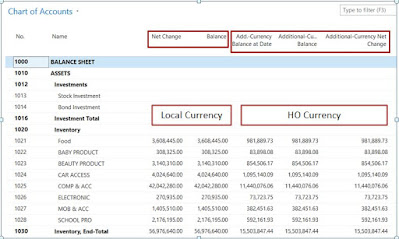
Comments
Post a Comment